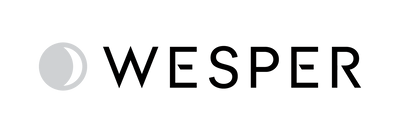Reimagining Interpretation: A Smarter Workflow for Multi-Night Reviews

We’re excited to roll out a major update to the Wesper platform: a completely redesigned Interpretation Page, now with support for Multi-Night Reports.
Whether you're interpreting a single night or multiple sessions, the new workflow gives you the clarity and control you need.
A Smarter Patient Overview
Before diving into interpretations, start by checking the Patients tab — now redesigned to give you a clearer picture of each patient’s testing journey and help you decide when to take action.
Here’s what’s new:
- You’ll see the Group each patient is assigned to
- The list is sorted by the most recent session, so active cases rise to the top
- You’ll get a snapshot of key data for each patient, including:
- The number of valid sessions ready for review
- The number of completed interpretations
- The status of the most recent interpretation:
- Blank — No interpretation started
- Started — In progress, not yet signed
- Completed — Final report signed and ready
This overview makes it easy to triage your workflow.
Smarter Filtering
To make it even easier to manage patient workloads, you can filter the list using:
Group
Number of sessions
Number of interpretations
Last interpretation status
Tags
These filters help you tailor your view based on your priorities — whether that’s identifying new patients, monitoring follow-ups, or spotting missed interpretations.
Example: Identify patients needing multi-night iterpretation
Let’s say you want to find patients who’ve completed two nights but haven’t been reviewed yet. You can simply:
- Filter for patients with 2 valid sessions
- And 0 completed interpretations
This helps providers quickly spot patients who are ready for a multi-night report but haven’t yet been addressed.

Accessing the Interpretation Page
- Go to Patients
- Click on a patient’s name
- Select the sessions you want to include using the checkboxes
- Click “Start Interpretation”

Important: Only if needed, be sure each session is scored before starting the interpretation.
What’s New at a Glance
The new Interpretation Page replaces the old Review modal with a dedicated space for interpreting sleep studies.
With it, you can:
- Access a clean, structured layout that highlights key patient details and selected sessions.
- Preview and edit a fully populated report before finalizing it.
- Interpret across multiple nights to get a fuller view of your patient’s sleep.
- Automatically download the final report after submission.
- Save progress as Started to return later — perfect for collaborative workflows.
Editing and Building the Report
Inside the Interpretation Page, you can preview and edit the report before finalizing it.
Here’s how to approach it step-by-step:
1. Choose Your Report Design
Start by selecting the Report Design — this determines the layout and whether the report can support single or multiple nights.
Tip: If you're interpreting more than one night, make sure your Report Design supports multi-night data — otherwise, some fields may not appear correctly.
Need help? Reach out to your account manager or our support team.

2. Preview the Report
Before selecting the diagnosis, take time to review the auto-filled report preview. This editable preview shows you the metrics and trends from the selected sessions.
Understanding the data first ensures that your interpretation is accurate and based on the full clinical picture — especially for multi-night studies where patterns may evolve across nights.

3. Select the Review Template (Diagnosis)
Once you’ve reviewed the report and are ready to complete your interpretation, choose the Review Template from the second dropdown. This will populate the diagnosis and clinical impressions into the editable report.

4. Make Manual Edits if Needed
With the Review Template applied, you can still tweak or refine any part of the report directly in the preview.
Important: If you change the Report Design or switch Review Templates, the report will regenerate — and any manual edits will be lost. Finalize your changes before making those adjustments.

Save Progress or Finalize the Report
Need more time?
Click ‘Save Changes’ — your work will be saved as Started , and the interpretation will appear in the patient’s interpretation table.
This is especially helpful when technicians and physicians collaborate — everything is saved and ready to pick up later.
Ready to finish?
Click ‘Sign & Authorize’ to:
- Generate and download the final report
- Return to the patient’s page
- Automatically update the interpretation status to Completed
Try It Today
The new Interpretation Page with Multi-Night Reports is now available for all.
If you have any questions, contact our Support Team at providersupport@wesper.co
We’re excited to see how these tools help you deliver even better care.
 provider portal
provider portal