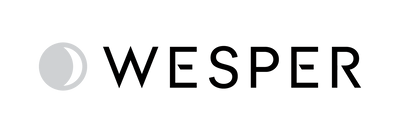Introducing Order Tagging for Better Tracking in the Provider Portal

Managing a growing list of orders can be challenging, especially when trying to track specific cases or prioritize certain workflows. With our new Order Tagging feature, you can now easily categorize, search, and manage orders more efficiently within the Orders History dashboard.

What’s New?
With this update, we’re introducing:
- Tagging in Order Forms – When placing an order, you can now assign relevant tags using a multi-select dropdown.
- Tag Visibility in Orders History – A new column with a tag icon lets you quickly see and edit assigned tags.
- Filtering by Tags – Use the new tag filter to instantly find specific orders.
- Tags in CSV Export – All assigned tags will be included in your exported order data for seamless reporting.
How to Use Order Tagging
- Assign Tags – When placing an order, select one or more relevant tags from the new dropdown.

- View & Edit Tags – Find the tag icon in the Orders History dashboard to update tags as needed.

- Filter by Tags – Use the new Tag filter in Orders History to refine your search.

- Export with Tags – When exporting orders, the assigned tags will be included for easy reference.

How This Helps You
- Improved Organization – Easily track and group orders based on your needs.
- Faster Search & Filtering – No more manual tracking—just apply filters and find what you need instantly.
- Consistent Tagging Across the Platform – Works just like Patient & Session tagging , making navigation intuitive.
Ready to Try It?
This feature is now live in the Orders History dashboard!
Log in to your Provider Portal and start tagging your orders today.
 provider portal
provider portal