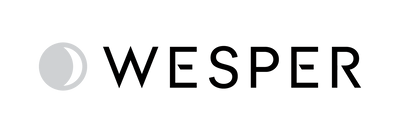Discover Custom Reports Design

*In order to customize reports, clinician must create custom templates.
First Step: Move to Custom Reports
Opt-In for Custom Reports
Start by creating a new report found under the Settings section in the new Report Design tab.
New tab
Report Design Access Levels
Reports can be created at either the group level or personal level. Group-level configurations are available only for group admin users, while personal reports are stored in the private section at the end of the other groups.

Under the group dropdown, the site admin will have available the groups that they belong plus the private section
Creating a New Report Design
- Select the report location (group or private section).
- Title your report.
- Press Save. A Google Doc file link will be generated.
- Open the link to begin personalizing the report template.

Steps to create a custom report design

Google doc link to begin customizing
Customizing the Sleep Report
Start with a default template design, including sections such as Overview, Patient Data, Methods, Study Info, Report Template, Signature, Key Metrics, Body Position Statistics, and Signals.
Tailor the report layout and structure to meet specific needs, incorporating your organization's branding, rearranging sections, adding or modifying content, and customizing sleep metrics.

Add your clinic logo

Remove columns (e.g. remove 4% values in the Summary table)

Add a new row (e.g. add HB 3% in the Summary table)
Introducing the Data Dictionary
Use the data dictionary as a comprehensive reference guide containing a predefined set of sleep metrics and corresponding codes. Insert these codes directly into your report template to include specific sleep metrics.
Personalizing report and data placement
Preview and Validate
Use the Get Sample tool to review and validate the customized sleep report design before finalizing it. This tool allows you to see how the report will appear with sample data and includes error detection mechanisms to ensure quality.

Validation successful and report preview

Validation with errors
Next Step: Review the Study
When reviewing studies, you will need to select the desired report design and the review template.
Review modal view
Important Note About the Review Workflow
The old flow for reviewing sessions, including checkboxes for diagnosis and recommendations, will soon no longer be available plus, currently, it’s not compatible with the new custom reports. Instead, it will be mandatory to create custom review templates from the settings section to structure your session reviews.
Old flow to be deprecated
How to Create Review Templates:
- Go to the Settings tab in your Wesper account.
- Select the "Review Templates" option.
- Create a new template.
- Include the title you want to visualize in the header’s field and add the corresponding text in the body. Add as many blocks as needed.

Steps to create review templates
We believe these enhancements will greatly improve your experience and the quality of your reports. If you have any questions or need assistance, please do not hesitate to contact our support team.
 provider portal
provider portal