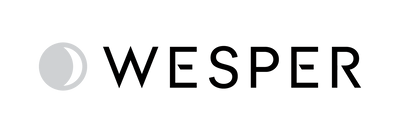A Step-by-Step Guide to Getting Started with the Wesper App

Welcome to Wesper! We’re excited to guide you through the onboarding process and ensure that you’re set up to make the most of your sleep study experience. Follow this blog for easy steps on how to use the Wesper app and set up your kit for a successful night of sleep testing.
What's Inside your Wesper Kit?
Before diving in, let’s check what’s in your Wesper kit. The contents of your kit depend on the box you received:
-
If you have a blue box:
Two biometric patches, a pulse oximeter, replacement adhesives, and a quickstart guide.

-
If you have a gray box:
Two biometric patches, a pulse oximeter, one charging pad, two charging cables, replacement adhesives, and a quickstart guide.

Daytime Preparation
To ensure a smooth experience, complete the following steps during the day, well before bedtime.
Step 1: Download the Wesper App and Create an Account
- Download the Wesper app from the App Store or Google Play .
- Open the app and create an account by entering your first and last name, email, and creating a password.
- Use the pairing code provided by your clinician or from our welcome email or choose to pair with the hardware to sync your account with your healthcare provider.

Step 2: Complete Your Basic Profile
- Enter your birth date, gender, height, weight, city, state, and phone number.
- After completing your profile, click Continue .
- You will see a prompt to go to the homepage—click the Go to Homepage button and DO NOT complete the Sleep History section.

Bedtime Preparation
When you’re ready to go to bed, follow these steps to start your sleep test.
Step 1: Start the Test
- From the home screen, click Start Test .
- Read the "Get ready to start" instructions and click Continue .
- Do not connect or apply the patches until the app prompts you. Make sure Bluetooth is enabled on your phone.

Step 2: Connect the First Patch
Press the moon icon in the center of the first patch. You should feel and hear a click, indicating the patch is activated.
- Verify that the screen says "Ready".

Step 3: Apply the First Patch
- Peel off the adhesive liner.
- Place the first patch under your right breast.
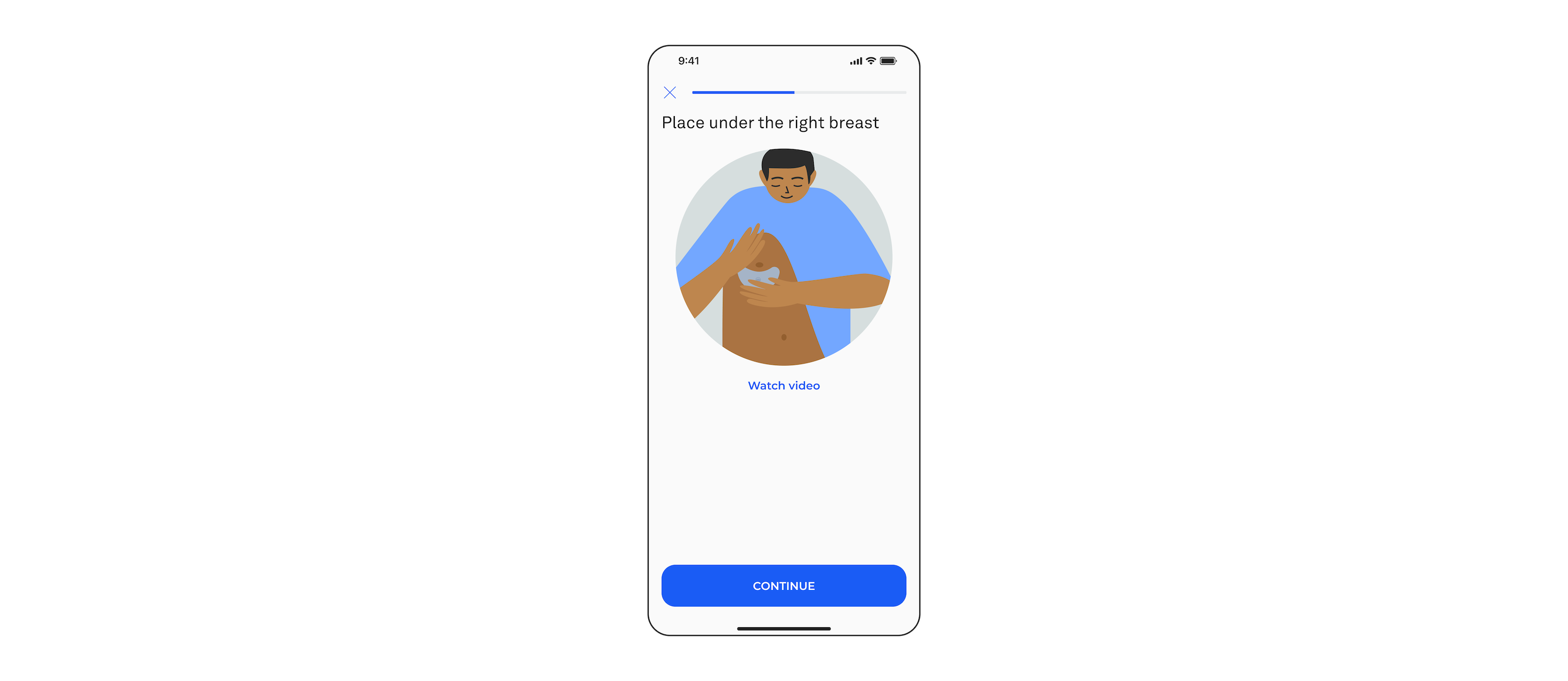
Step 4: Connect the Second Patch
-
Repeat the process with the second patch. Press the moon icon until you hear a click.
- Ensure the app says "Ready".

Step 5: Apply the Second Patch
Peel off the adhesive liner and apply the second patch over your belly button in a rainbow orientation.

Step 6: Apply the Pulse Oximeter
Place the pulse oximeter on your hand. Make sure the probe is at the base of your finger.
- Press the power button to activate it.

Step 7: Enable Microphone and Start the Test
- When prompted, allow microphone access for snoring assessment.
- Once you’re ready, click Start Test to begin recording.

Waking Up and Completing Your Test
Step 1: Stop the Test
In the morning, open the app and click Stop Test to end your recording.
- Follow the app’s directions for removing the patches and pulse oximeter in the correct sequence.

Step 2: Wait for Upload
Keep the patches and phone close together while your data uploads.
- Within a few hours, you will receive a message with your test status.

Accessing Your Sleep Report
If your healthcare provider has enabled access to the Reports section, you’ll be able to view your results. Here’s how:
- After you've received a message confirming a successful test, navigate to the Reports tab on the app.
- Select your night’s report.
- Review and explore your results.

Need Help? Access Support Resources
If you need assistance at any point, the Support Resources section is always available from the homepage of the app. Whether it's troubleshooting, technical support, or additional information, you’ll find answers to your questions here.
By following these simple steps, you’ll have a seamless experience with your Wesper sleep study. Remember, the data gathered will help your healthcare provider better understand your sleep health and tailor recommendations for you.
Happy testing, and here’s to sleep better!
 provider portal
provider portal